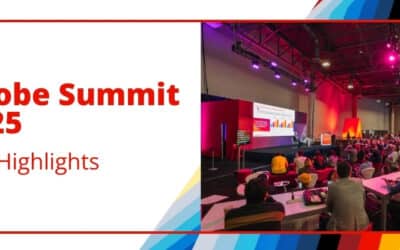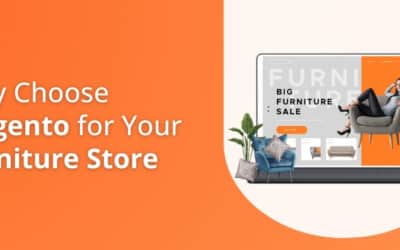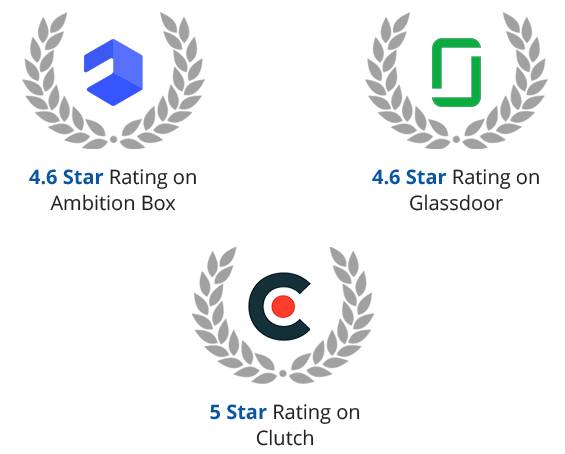Summary of the Article
Have a project in mind?
Schedule a CallMagento migration – The complete guide
Summary of the Article
Magento has pressed the button on Magento 1 and will stop supporting Magento 1 by June 2020 for both enterprise and community edition.
It is a high time to migrate your store to Magento 2, although we understand that migration can be a nightmare for many retailers, but our certified Magento 2 developers are here to make this transition easy for you.
Why do you need to migrate to Magento 2?
Magento is currently powering 28% of sites on the internet, but still, Magento 1 has always been criticized by Magento development experts and critics due to the performance issues.
Magento 2 offers a massive upgrade over Magento 1 when it comes to performance. So it becomes essential for you to migrate to Magento 2.
What should be kept in mind before Magento migration?
Before you migrate your store to Magento 2, here are some aspects that need to be taken care of –
- Perform a full backup of your Magento 1 store
- Create a clone of your Magento 1 store. Never perform the migration on the live Magento store.
- Analyze in the clone website as what needs to be kept and what are things that can be removed from the new Magento 2 store.
- Perform a compatibility check on the existing theme, extensions to make sure that they are compatible with Magento 2.
Magento migration process

According to the official documentation by Magento, the migration process can be achieved in four different stages –
- Theme Migration
- Extension Migration
- Customizations
- Data Migrations
- Testing, Testing, Testing
Theme migration
Magento 2 has introduced a lot of new technologies and methodologies to deliver an enhanced shopping experience to both merchants and the users. But the major problem is that you cannot directly migrate your theme from Magento 1 to Magento 2.
For Magento 2, the new theme needs to be created from scratch, keep in mind the user experience and responsive design.
You can also select some pre-built Magento 2 themes from the Magento 2 marketplace.
Magento extension migration
The major problem here is that the Magento 1 extension will not work on Magento 2 and even if you try to integrate Magento 1 extensions on Magento 2, you may experience compatibility issues with your new Magento 2 store.
The Magento community and developers are trying hard to make the process of porting Magento 1 extensions to Magento 2 an easy process but until then only install the relevant Magento 2 extensions from the Magento marketplace.
Customization
In most of the case, the custom code used in Magento 1 is compatible with Magento 2, but it also needs to be taken into consideration that there are structural differences in both the platforms so there may be some additional work required.
Magento also offers a Code Migration Toolkit that makes the process of migrating custom code an easy process.
Data Migration
The last step in the Magento migration process is to migrate your settings and data, which includes products, orders, store configurations, categories, settings, etc. to Magento 2.
Magento has provided the most feasible solution for Magento Migration in the form of Magento 2 Data Migration Tool.
This official tool by Magento easily migrates your store data and settings to Magento 2 using CLI commands. Data Migration Tools completely migrates the store data and settings from the Magento 1 database to Magento 2 database based on a set of rules defined within the XML file.
Here is the complete step by step guide for Data Migration –
Step 1 – Install the Data Migration Tool
The best possible way to install the Data Migration tool is using the composer. Make sure that the version of Magento 2 matches the version of the Data Migration tool.
For example, if you are using Magento 2.3.1, then you need to install the Data Migration Tool version 2.3.1.
Now run the following command –
As we are using version 2.3.1, so the second command will look like –
As soon as you hit enter, it will ask you to enter your developer authentication keys.
To get your authentication keys, sign in to your Magento Marketplace account. Now go to your profile and click on Access Keys located under My Products section.
As soon as you provide your developer authentication keys, the Data Migration Tool will get installed on your Magento 2 store.
Step 2 – Configuring Data Migration Tool
After the installation is finished, you can find your mapping and configuration files in the following directories –
<Magento 2 root dir>/vendor/magento/data-migration-tool/etc/opensource-to-opensource/<Magento 1 version>
Rename config.xml.dist to config.xml. Next, you need to open the config.xml in any of the code editors and specify the following changes –
In the above code, <source> contains the database information of magento 1 and <destination> contains the relevant database information of Magento 2.
Rename all the files (map.xml.dist, map-eav.xml.dist) to (map.xml, map-eav.xml).
<crypt_key> is the encryption key of Magento 1 store and it can be found in the <Magento 1 root dir>/app/etc/local.xml file, within the <key> tag.
After you have done all the changes, save the config.xml file.
After that, rename the files mentioned in the options tag in the below-mentioned location (remove .dist from the end and save).
For ex: <Magento 2 root dir>/vendor/magento/data-migration-tool/etc/opensource-to-opensource/<Magento 1 version>/map.xml
Step 3 – Migrating the store settings from Magento 1 to Magento 2
Now you need to migrate your Magento store settings which include stores, websites, system configurations, etc.
To start the migration, navigate to Magento 2 root directory and run the following command –
Once the migration is complete, a successful message will be displayed.
Step 4 – Migrating data to Magento 2
Data migration includes products, categories, ratings, wishlist, etc. To migrate all this data, just run the following CLI command –
You might encounter some errors during the migration process. In that case, please refer to the troubleshooting page of Magento 2 Data Migration Tool for further assistance.
Summary
Once the process is complete, do not forget to test your Magento 2 store to ensure proper working. Despite following the complete steps, it might be possible that you might face some issues as the entire migration process is not fully automated.
If you face any issue, you can post your queries in the comment section.
To ensure proper and hassle-free migration, it is advisable to hire a Magento 2 certified developer. You can choose the VT Netzwelt to accomplish the task. We have performed 100+ Magento 2 migrations till now and ensured a smooth migration process with zero downtime of your Magento store.
Request a call back from our industry experts.